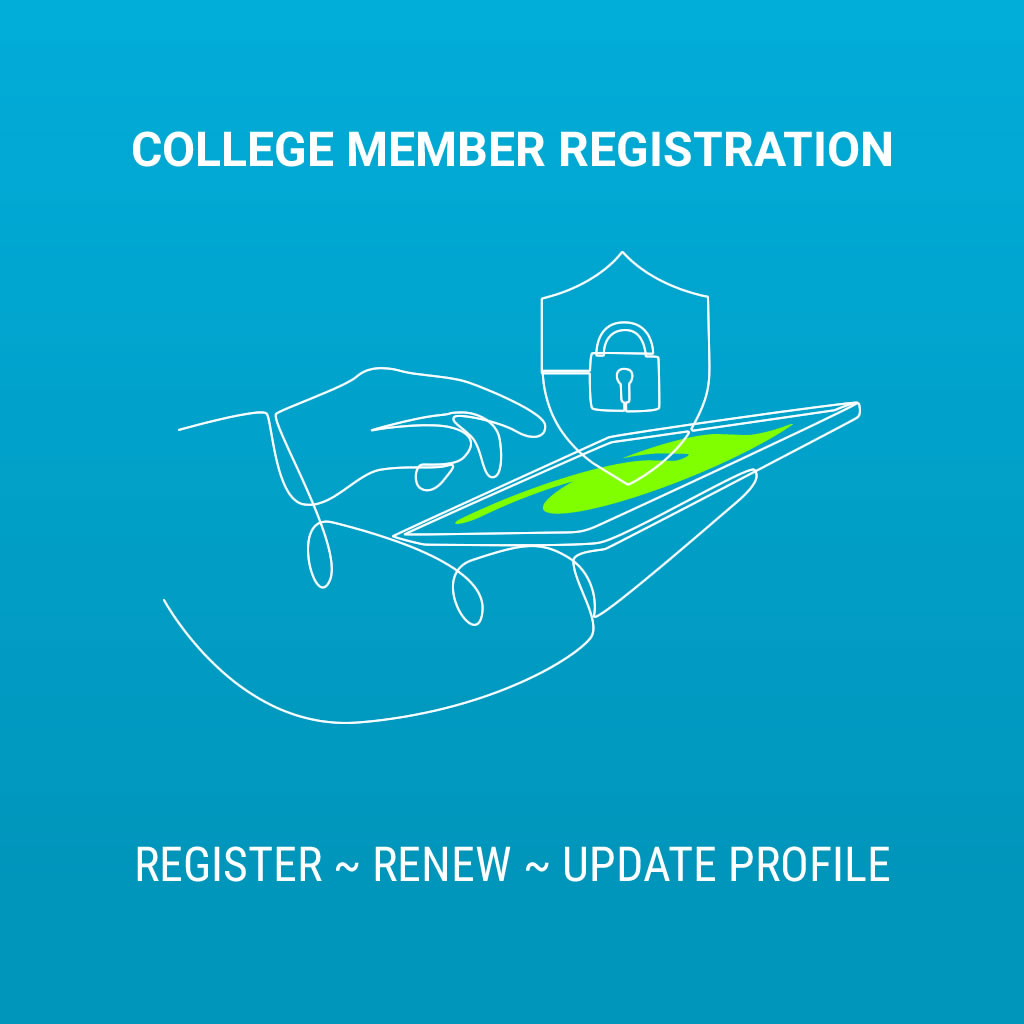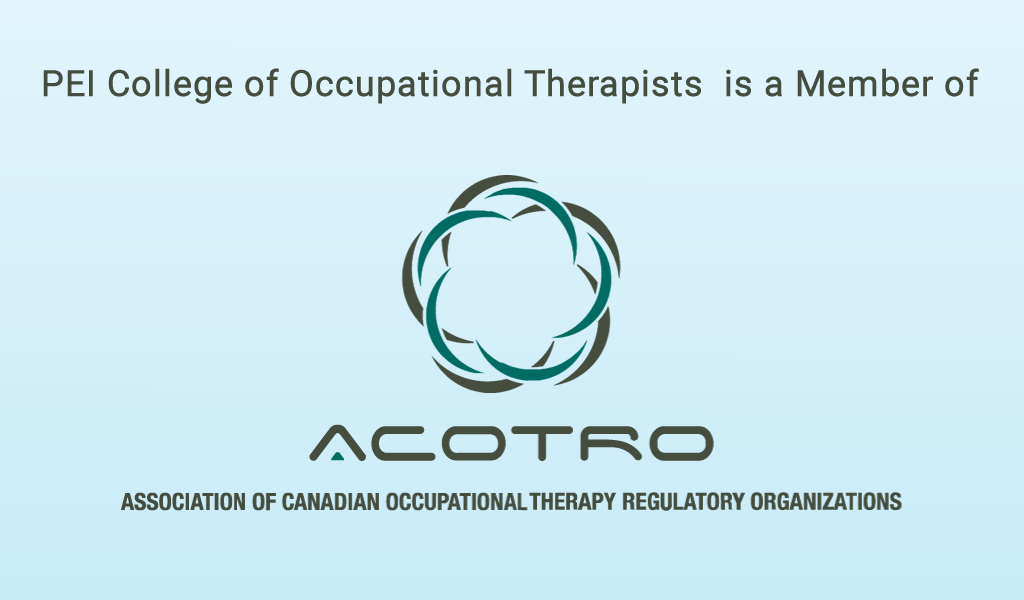Temporary (special) registration
Temporary (special) registration is for occupational therapists registered in other Canadian jurisdictions who want to provide in-person services to clients located in PEI for a limited time and purpose. For virtual (remote) practice, different rules apply.
To apply for temporary registration with PEICOT, follow these steps:
- Set up an account in the online registration system - HMS, choosing temporary registration (3 months) or temporary registration (6 months) as your registration type.
-
Pay the application fee.
Once the application fee has been received and the PEICOT Registrar approves your basic HMS account, you will get an email notification. -
Fill out the first page of the Regulatory History Form - Authorization to Release Information. Email the completed form to the Registrar in your primary jurisdiction (this is the province where you are currently registered).
The Registrar in your primary jurisdiction will complete the Regulatory History Confirmation portion of the form and email it to the PEICOT Registrar. -
Log into your account and complete all mandatory information in your profile:
- Basic and contact information
- Education information
- Employment information
- Complete and sign the legal statement
- Practice (currency) hours (practice hours section in your HMS account)
-
Upload required documents:
- Birth certificate (basic tab in your member profile)
- Valid government-issued picture ID (in colour) (basic tab in your member profile)
- Certificate of professional liability insurance (miscellaneous tab in your member profile)
- Criminal record screening results document not older than six months (miscellaneous tab in your member profile)
- Pay the applicable temporary registration fee. Once the PEICOT Registrar approves your application, your registration with PEICOT will be activated and you will get an email notification to inform you that your registration is complete.
- Find your registration certificate and the official payment receipt under payment history in your profile. Print your registration certificate for your records or display.